A blog about AutoCAD and AutoCAD Civil 3D for civil engineering professionals.
Friday, May 23, 2008
Vista Out, XP In
How to Downgrade from Vista to XP
As for me? I'll stick with Vista for now.
Thursday, May 1, 2008
From Deed to Polyline with Civil 3D
Drawing a line or polyline based on bearing and distance in AutoCAD based products can be accomplished in several different ways. Today I'm going to discuss the method that I use in Civil 3D.
The first thing you need to do is to change a setting to make entry of bearings as degrees minutes seconds much easier. If the Civil 3D toolspace is not already visible, type showts and press enter at the command line. Select the Settings tab, then right click on the drawing name and select "Edit Drawing Settings...". Select the Ambient Settings tab.
In the Property column, scroll down to the section labeled Direction. Verify that the Unit Property is set to degree, then lft click on the value column next to the property labeled Format. It may be currently set to "decimal" or something similar. Left click on the value a second time and a drop down list will appear. Select DD.MMSSSS (decimal dms) from the list, then Apply and OK.
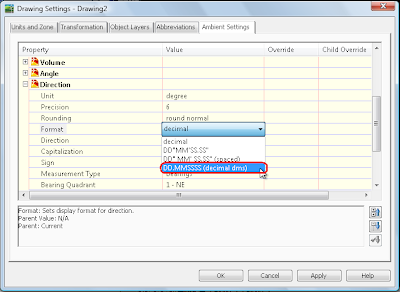
Start the polyline command and pick your start point. At the command line, type 'bd to enter the bearing-distance transparent command. The command line will prompt you to select a Quadrant.Quadrants - NE = 1, SE = 2, SW = 3, NW = 4
Press 1 for Northeast then press enter. The next prompt is requesting the bearing. Just above the >>Specify bearing: prompt in the command line, you can see that the current direction unit is set to degree, Input : DD.MMSSSS (decimal dms) because of the change we made in the ambient settings. To input the bearing 15d17'32" in the DD.MMSSSS (decimal dms) format, just type 15.1732 and press enter. [WOW, isn't that way easier?] The final prompt is to >>Specify distance: (500.00 for this example) then press enter.
Civil 3D will now calculate the coordinates for this bearing and distance and feed it to the command line. This in turn will draw the line or segment of the polyline before returning to the prompt for the next quadrant.
So what happens when you mistakenly type in the wrong quadrant, bearing, or distance? If you're creating a polyline, then you can just use undo that's built into the polyline command. Here's how it works:
After completing the prompts with the wrong information, press the escape key one time. This will get you out of the transparent command and back to the normal polyline command line prompt. At that point, you can type U and press return. This will remove the last segment of the polyline that was just created. Then just type 'bd and press return to enter additional bearings and distances. You can also escape back to the polyline command to change between arc segments and line segments.