Monday, March 1, 2010, was my first day to officially work as a "Civil 3D Trainer" even though I'm been doing that type of work for years now. As one of my first troubleshooting activities, I was presented with a "problem tree" that wouldn't size correctly. Sounded like a interesting issue to me, so I met with the technician to see the problem firsthand.
The drawing consisted of an existing survey that included Civil 3D points. The marker symbol was not sizing correctly when compared to its peers. In this case, Tree #4987 was supposed to be a size "12", but it sure didn't look like the nearby size "12" Tree #5072.
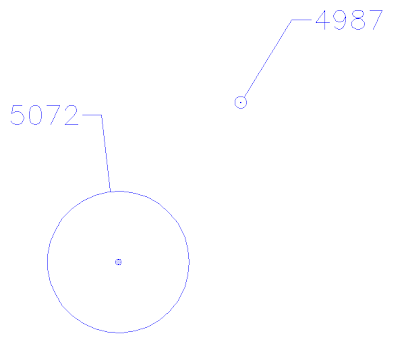 "How did those tree symbols get placed in the drawing?" was my first question. I was told that the tree symbols were a part of the point style. Since all the other trees in the drawing looked correct given the tree diameter size, the problem must be something wrong with that individual point.
"How did those tree symbols get placed in the drawing?" was my first question. I was told that the tree symbols were a part of the point style. Since all the other trees in the drawing looked correct given the tree diameter size, the problem must be something wrong with that individual point.So what was wrong with Tree #4987? It was time to take a closer look at these two points by viewing them in the Point Editor Panorama. [You can access this view by selecting the two cogo points and then left clicking on the Edit/List Points in the Modify panel of the COGO Points Contextual menu.]

Here's the Panorama view (some columns were hidden for this image).:
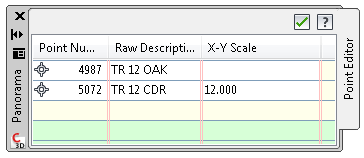 As I reviewed the two points in the list (you may have to use the slider bar along the bottom of the Panorama View to see additional columns), I noticed that the X-Y Scale for the "good tree" point (#5072) was set to the tree diameter size of "12", but the X-Y Scale for the "problem tree" point (#4987) was blank. I suggested that the technician reset the X-Y Scale of tree point #4987 to 12 and the tree symbol for the "problem tree" was immediately updated and now matched the symbol size for Tree #5072.
As I reviewed the two points in the list (you may have to use the slider bar along the bottom of the Panorama View to see additional columns), I noticed that the X-Y Scale for the "good tree" point (#5072) was set to the tree diameter size of "12", but the X-Y Scale for the "problem tree" point (#4987) was blank. I suggested that the technician reset the X-Y Scale of tree point #4987 to 12 and the tree symbol for the "problem tree" was immediately updated and now matched the symbol size for Tree #5072.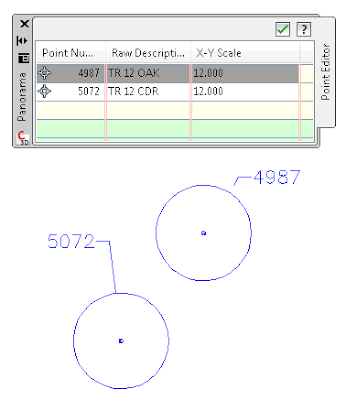 Problem solved!
Problem solved!Despite how easy this solution may seem now, if you didn't setup your template or know the software well enough to know where to look for this solution, you can get real frustrated. Don't let yourself get too stressed about situations like this, just learn where to go for answers.
Answers can be found in places such as the Civil 3D help files, training manuals, your in-house Civil 3D Guru, discussion forums, Civil 3D Blogs, your Autodesk reseller (if you're on subscription), and you might even have to submit a request to Autodesk directly. If your area has a local Civil 3D User Group meeting, get contact info from the "Civil 3D Gurus" that you meet there. Sometimes it's knowing how to phrase the question or using the correct terminology.
There are so many resources available to us that we sometimes overlook. Be diligent and keep working at it. Civil 3D can work like a well oiled machine if you work with it, not against it.
Good luck with your next Civil 3D problem and use the resources you have available. Most of the time the answer is out there, somewhere, just waiting to be found.
No comments:
Post a Comment