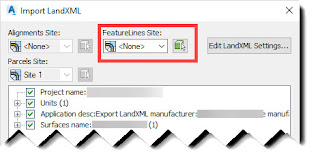In case you haven't heard,
AutoCAD 2017 is now available for
download.
Many websites are now posting the new features you'll find in this version. There's even a
feature list comparing the last few versions of AutoCAD for you to review.
In case you want to learn about the new features in AutoCAD 2017, begin with the (1) Learn portion of the Start Tab. There's a (2) What's New video showing the latest and greatest new features in AutoCAD 2017. The (3) Getting Started Videos can help show you around the interface and help you start using the software. The (4) Learning Tips are useful for many disciplines and the right and left arrow buttons can be used to access additional tips. Finally there's an (5) Online Resources section with links to additional learning resources, such as
The Hitchhiker's Guide to AutoCAD Basics.
You can also access Learning Videos in the

Autodesk Desktop App.
If you initially decided not to migrate/import your settings from your previous version of AutoCAD, you can later access this newly updated feature using the Migrate From a Previous Release command in the Start Menu. You will need to close AutoCAD 2017 to run this command.
The new Migrate Custom Settings dialog is more user friendly than previous versions.
Centerlines and centermarks are new features for AutoCAD 2017 as well. They are dynamic, which means they move with the source objects as shown in this video.
There are more new features such as improved PDF import support and graphics enhancements including making arcs look like arcs instead of segmented arcs even during a move command. For now, though, I want to discuss one of my favorite improvements in AutoCAD 2017. You might not even notice it until I describe it to you.
In previous versions of AutoCAD, when you click the New Folder icon, you had to then select the folder and right click or select the folder twice, slowly, to edit the folder name.
In AutoCAD 2017, the folder name is highlighted by default upon creation. That means you can start typing a folder name immediately after clicking the New Folder icon.
Yes this is how it works in Windows Explorer, but now it works the same way in AutoCAD 2017.
That leads me to my initial question: What's your favorite new feature in AutoCAD 2017?