Here I have two pipe networks Water (blue) and Wastewater (green). After a round of revisions, the pipe and one of the structures in the red rectangle needs to be removed.
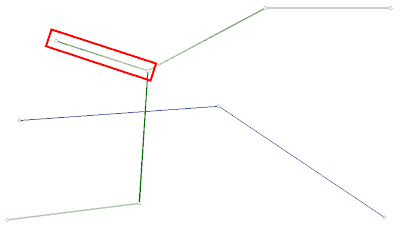 I know it's very tempting to just run the erase command and select the structure and pipe to be deleted, but that's what causes the issue. Here's the proper way to delete the structure and pipe.
I know it's very tempting to just run the erase command and select the structure and pipe to be deleted, but that's what causes the issue. Here's the proper way to delete the structure and pipe.From the Pipes menu list, select "Edit Pipe Network...".
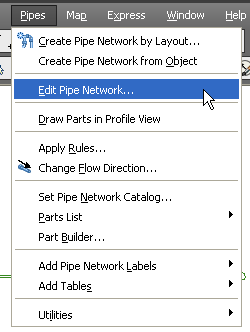 The command line prompts you to "Select part from pipe network:". After you select the pipe or structure you are deleting, the Network Layout Tools toolbar will appear. The tool you want is the "Delete Pipe Network Object".
The command line prompts you to "Select part from pipe network:". After you select the pipe or structure you are deleting, the Network Layout Tools toolbar will appear. The tool you want is the "Delete Pipe Network Object". After selecting the "Delete Pipe Network Object" tool, you are prompted to "Select Structure or Pipe". Left click on any structures or pipes that you want deleted from the network.
After selecting the "Delete Pipe Network Object" tool, you are prompted to "Select Structure or Pipe". Left click on any structures or pipes that you want deleted from the network.The reason you should always delete pipe network objects using this tool is because the pipe network part must be disconnected from other parts in the network before they are removed from the drawing.
Something similar happens with parcels so be sure to delete parcel segments using the appropriate tool as well.
[Parcels - Edit Parcel - Edit Parcel Segments]
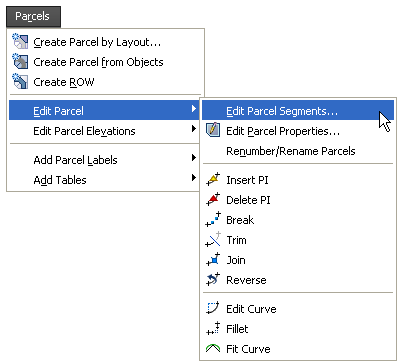 The tool is labeled "Delete Sub-entity".
The tool is labeled "Delete Sub-entity".
No comments:
Post a Comment