Here's the original assembly:
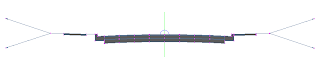 Here's the assembly after a few of the subassemblies took on a mind of their own:
Here's the assembly after a few of the subassemblies took on a mind of their own: Even though the assembly will work as expected, it still bothers me that it doesn't visually look correct. Here's how to fix the visual misrepresentation that you're seeing:
Even though the assembly will work as expected, it still bothers me that it doesn't visually look correct. Here's how to fix the visual misrepresentation that you're seeing:- Select the assembly. The assembly is represented by the green line with a blue circle at it's midpoint in the images shown.
- Right click and select Assembly Properties... from the list.
- In the Assembly Properties, left click on the Construction tab. You must select this tab or the fix won't work.
- Now left click on the OK command button.
No comments:
Post a Comment