So here's what a polyline looks like when I select it in AutoCAD 2010. You can see the four square grips at the corners.
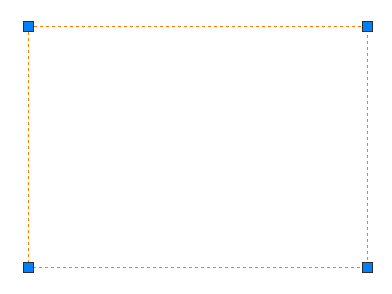
Now let's look at the same polyline in AutoCAD 2011. Did you notice the new rectangular grips at the midpoint of each segment?
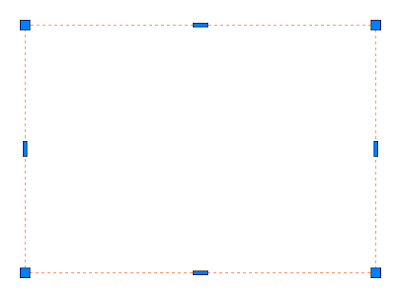
If you hover your mouse over one of these rectangular grips, you'll be given the option to stretch the segment, add a vertex to that segment, or convert the segment to an arc.
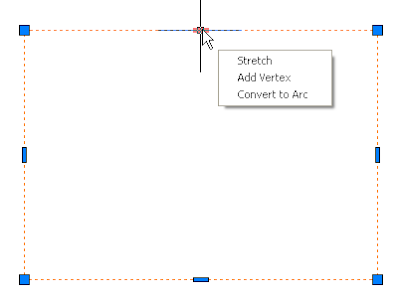
Selecting the "Stretch" option, will allow the segment to "rubber band" or "stretch" to a new location of your choice. You can also stretch the segment by just left clicking on the rectangular grip.
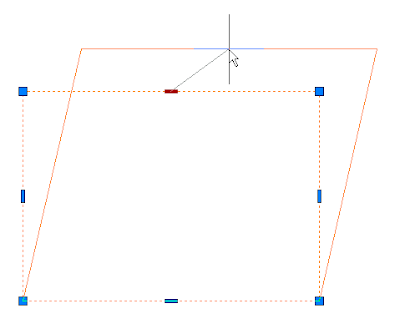
Selecting the "Add Vertex" option will allow you to add a new vertex to the polyline. Note, however, that the segments to the new vertex will be connected to the endpoints on either side of the rectangular grip you selected (the grip is now red).
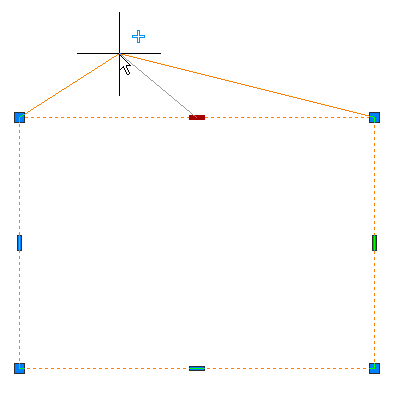
Selecting the "Convert to Arc" option, will convert the segment to an arc and you'll be given the opportunity to select a point on the arc to complete the command.
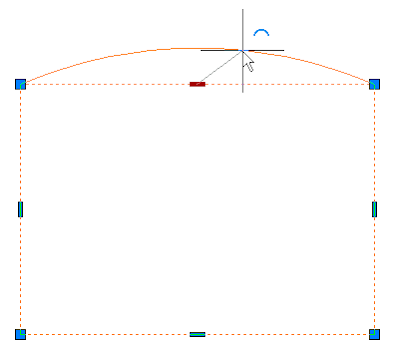
One last thing before we leave the world of polylines, if you hover over the rectangular grip on an arc segment of a polyline, instead of "Convert to Arc", there's an option to "Convert to Line".
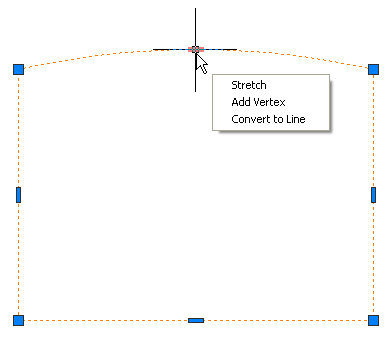
I hope these new polyline editing options help you become a more efficient drafter.
No comments:
Post a Comment