Here's how to verify which CUI file is being used and how to change it if necessary:
- At the command prompt, type options and select the Profiles tab.
- Under the "available profiles:" list, verify that Current profile: (at the top of the dialog box) is set to the correct profile.
- If the correct profile was already current, then select the Files tab.
- Under the heading of "Customization Files", select the
next to "Main Customization File" (red circle) and check which file is being used (blue rectangle).
- If you're expecting to see "...civil.cui" but you don't , then left click on path below "Main Customization File" (blue rectangle) and then select the "Browse" command button (red rectangle) on the right.
- The default location for the cui files in Civil 3D (Windows XP) is at
C:\Documents and Settings\User\Application Data\Autodesk\C3D 2008\enu\support\
where "User" is your "user name" on that computer.

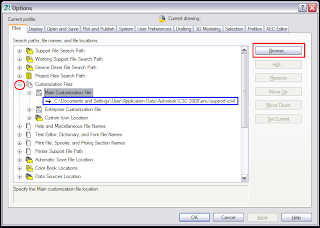
No comments:
Post a Comment