For many land surveyors, if you mention changing the UCS to anything other than "World" they just might turn as white as a sheet from fright. But you don't necessarily have to change the UCS to get everything "rotated" to fit on a page when plotted.
The first thing you need to do is determine what rotation is going to work best for the project. In this example, I selected the southeastern boundary line. I ran the distance command (di) selecting the south corner first and the east corner second (it doesn't matter if there are PI's in between the two points you select). The resulting angle was 20.54949537 degrees.
Command: di DIST Specify first point: Specify second point:
Distance = 3304.9159, Angle in XY Plane = 20.54949537, Angle from XY Plane =
0.00000000
Delta X = 3094.6218, Delta Y = 1160.0797, Delta Z = 0.0000
Now obviously, that angle is going to be a bit difficult for me to remember, so let's pick an exact angle near that number that will be easier to remember like 20 degrees.
The next step is to get the view rotated. We'll do this by using the dview command. At the command line, type dview and press enter. The command line will prompt you to select objects. You can select some of the objects (such as the boundary line) that will be visible during the dview command, you could type all to make all things visible during the dview command, or you could just press enter for the default "DVIEWBLOCK". The DVIEWBLOCK option will just show a block during the dview command.

The next command prompt is:
[CAmera/TArget/Distance/POints/PAn/Zoom/TWist/CLip/Hide/Off/Undo]:
At this prompt, type tw and press enter.
Specify view twist angle <0.00>:
Here's where you have to remember that big long number (or the easy to remember number 20). The only tricky part is that you have to use the negative of the number you were supposed to remember.
Specify view twist angle <0.00>: -20
Your drawing should now look like this:

What is most noticeable at this point is the fact that your cursor is still rotated to World but your view is not. Because of this, your cursor will now change from white (or whatever default color you use) to green for the y-axis and red for the x-axis. You can change this by setting the snapang variable to the negative of the twistview angle.
Type snapang and press enter at the command prompt. When prompted for the angle, type 20 and press enter. Now you should see something like this:
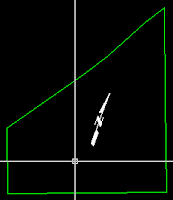
The Good, The Bad, and The Ugly
THE GOOD: The coordinates will be the same as they were before you changed the viewtwist angle and ortho will now be in relation to the new snapang angle (as evidenced by the polyline being drawn in this image.

THE BAD: Now try placing text. Unfortunately, it defaults to a zero rotation based on the current UCS which is world. No problem, just one extra step when placing the text. After you pick the "first corner", type R for rotation and give it the original angle value (20). That was easy enough right?
THE UGLY: Now try placing an mleader. No option for rotation, huh? Well, to the best of my knowledge, your options are to rotate the mleader the 20 degrees after placement or change your ucs to view. Just don't forget to reset your ucs back to world before continuing.
Oh yeah, and for you designers out there, trying to create a quick profile with the UCS set to view will get you nothing, literally.
No comments:
Post a Comment